Please call us at 480-732-7025.
Initiate The Chat
Start a chat session by clicking the chat bubble at the bottom right hand portion of the browser window.
To begin, click the reset password now link below. Remember to use YourMEID@maricopa.edu.
IMPORTANT: If you do not have your cell phone
and/or personal email on file you will need to follow our process for ID verification.
Live Chat is available at the following times:
Summer Hours (May 12–August 8)
Monday, 8 a.m. to 6 p.m.
Tuesday and Wednesday, 9 a.m. to 6 p.m.
Thursday, 10 a.m. to 7 p.m.
Semester Start Hours (August 11–August 29 and January 2–January 30)
Monday–Thursday, 8 a.m. to 6 p.m.
Friday, 8 a.m. to 4 p.m.
We are closed for
all observed holidays.
Note: Please ensure that you have attempted resetting your password above prior to initiating a chat. If it has been over 365 days since you last logged in, you may need to reactivate your MEID.
Start a chat session by clicking the chat bubble at the bottom right hand portion of the browser window.
Remotely verify your identity with our agents by answering security questions or joining a Webex video conference with a link the agent shares with you.
Once verified, the Maricopa ID verification agent will update your profile information to allow you complete the self-service password reset process..

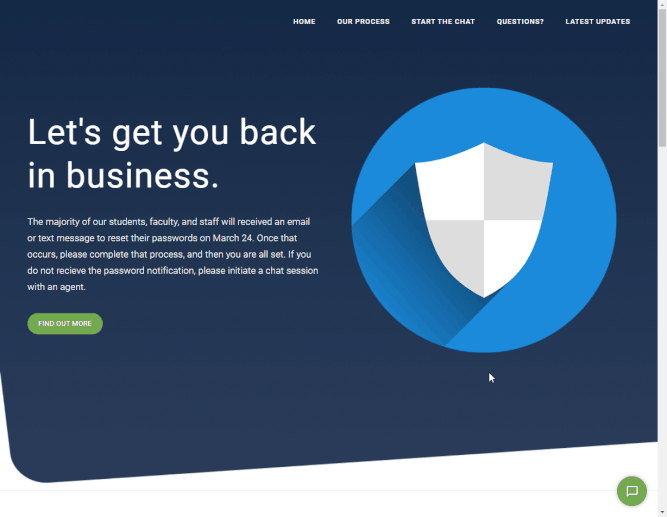
Note: Please ensure that you have attempted resetting your password above prior to initiating a chat. If it has been over 365 days since you last logged in, you may need to reactivate your MEID.
To begin chatting with an agent, simply select the chat bubble at the lower right hand portion of the webpage.
While chat volume is high, we will work to provide you great service as quickly as possible. To make sure you are ready for the agent have the following ready:
Get support from your local College help desk.
Below you will find some of our most frequently asked questions.
We know security measures can sometimes be inconvenient but it is important that we keep your data and account access secure. Most users will be able to quickly and easily reset their password using the self-service password reset tool.
If you did not have your cell phone and/or personal email in our system as of March 16, 2021, you may initiate a chat session right now to go through our quick and easy identity verification process. Click the chat bubble at the bottom right portion of your screen to get started.